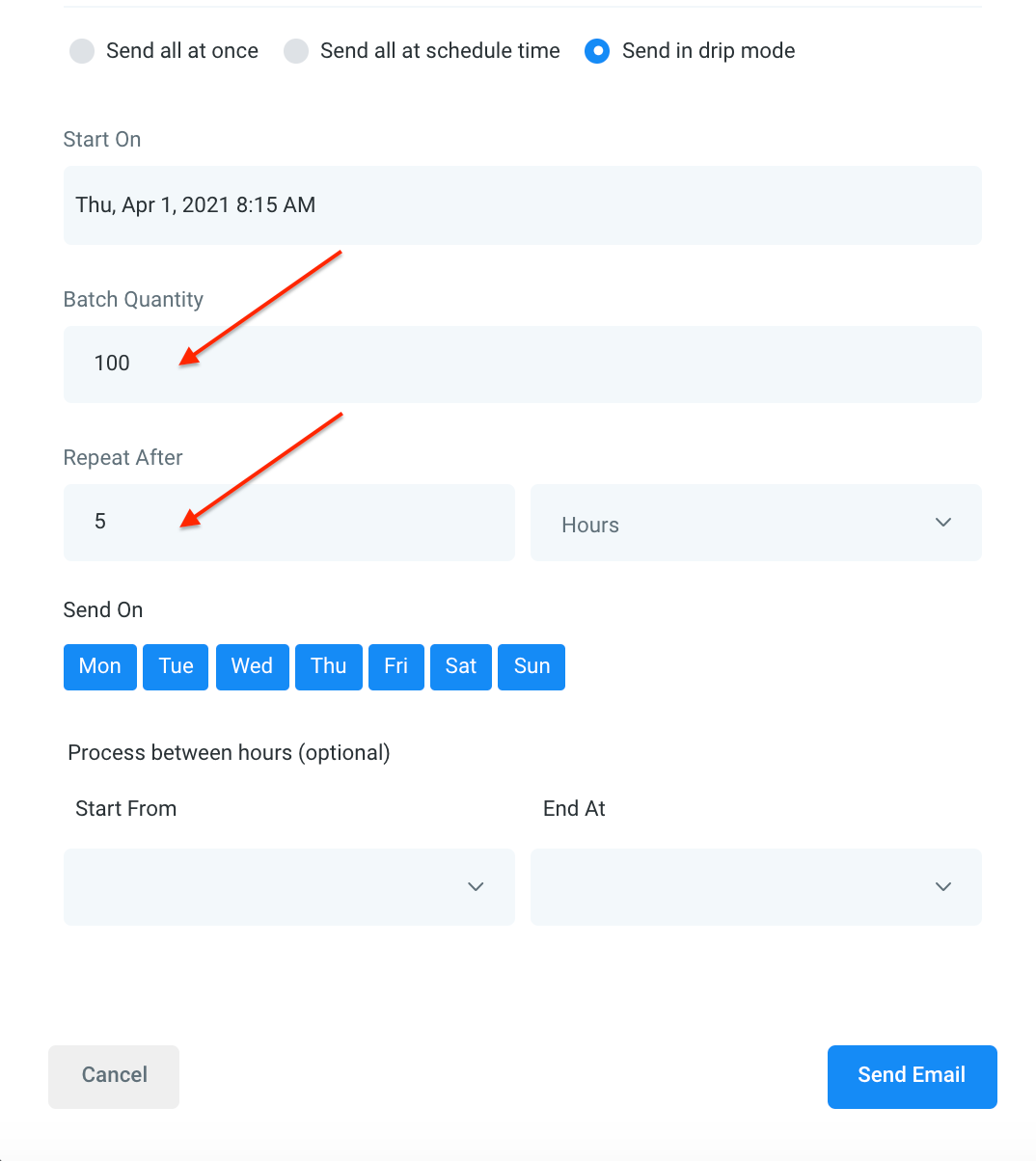Bulk Actions - Pipeline Change
Erasne
Last Update 2 years ago
ABOUT THIS LESSON
Using the Bulk Actions features in your Contacts/Smart Lists section, you can perform multiple one-off actions to selected or all contacts. Here’s how to do a pipeline change to add or update opportunity statuses, using the bulk action feature:
Step 1: Choose Your Contacts
- Navigate to your contacts.
- Check the box to select contact records.
- You can also check the box at the top to select all on that page, and you can click the hyperlink to select all contacts in your system.
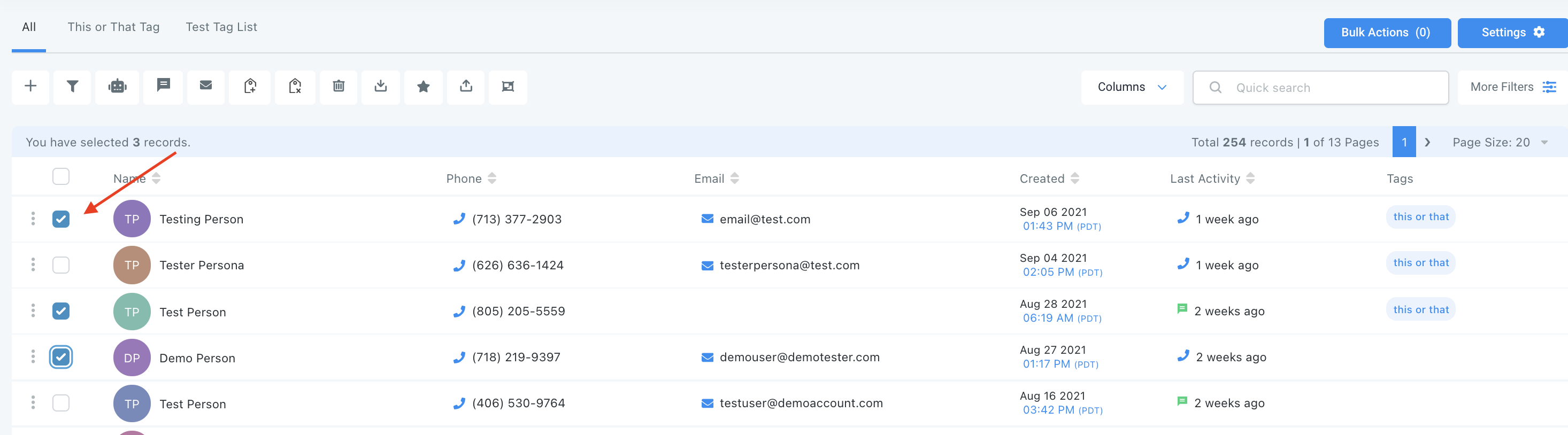
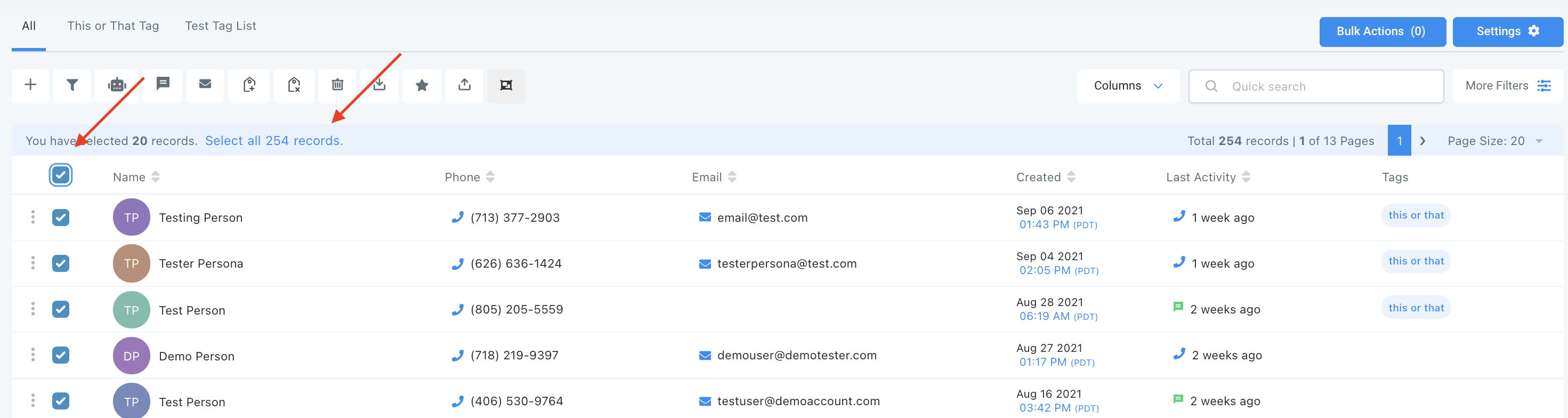
Step 2: Choose Your Action
- Choose the icon for “Pipeline Change”. In the “Add/Update Opportunity” window that pops up, choose a pipeline, stage, opportunity, lead value, opportunity status, and more.
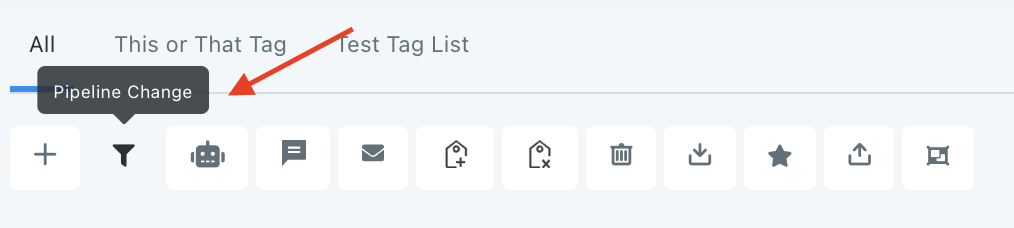
- Click Add/Update Opportunity to confirm your changes.
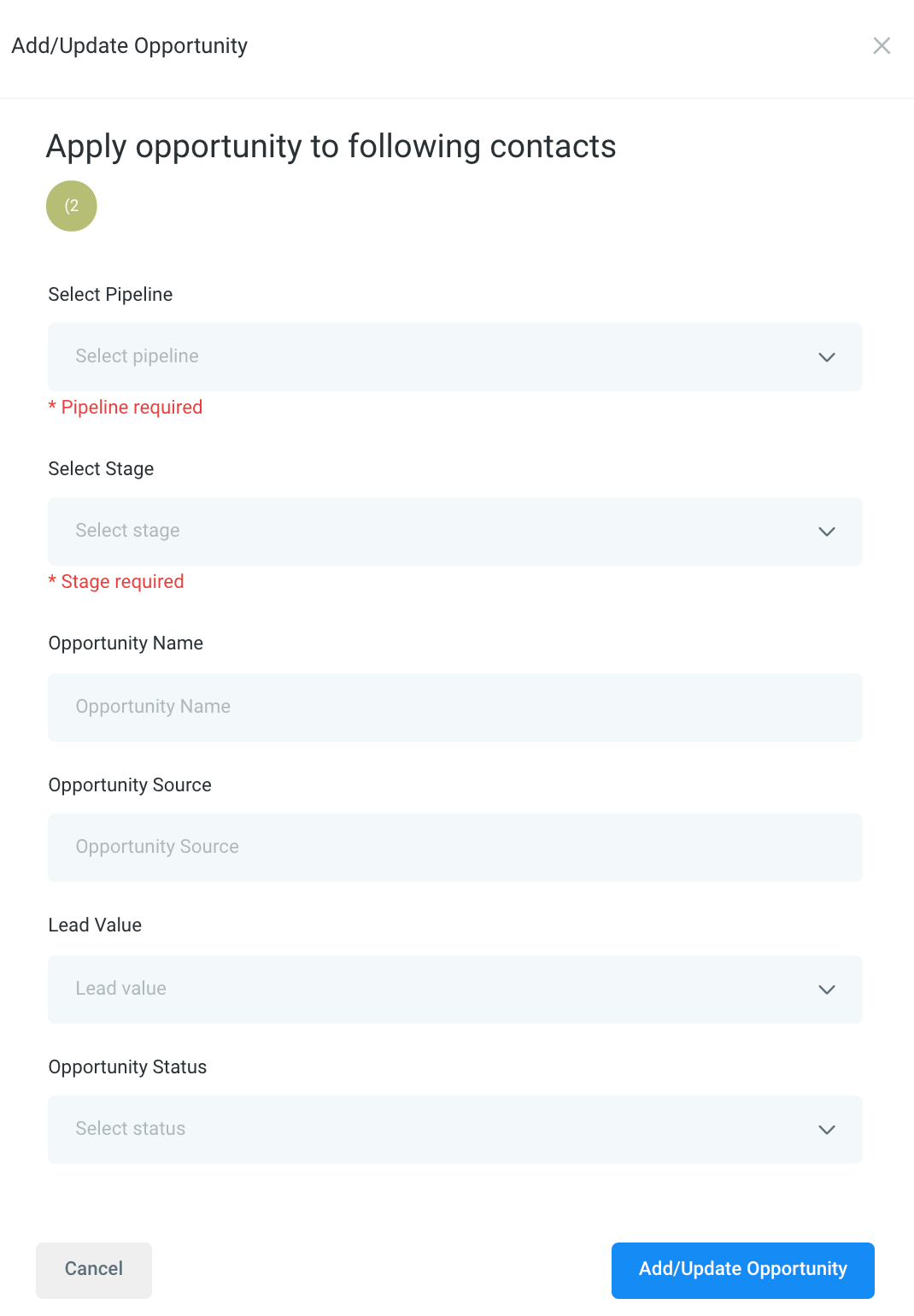
NOTE: When scheduling a bulk action in drip mode, the "repeat after" does not repeat the entire process. Instead, it can be viewed as "run every". As shown in the example below, 100 contacts would be processed per every 5 hours. This process would repeat until all selected contacts received the drip communication. (If you had 780 contacts selected, there would be a total of 8 batches – 7 x 100 and 1 x 80).