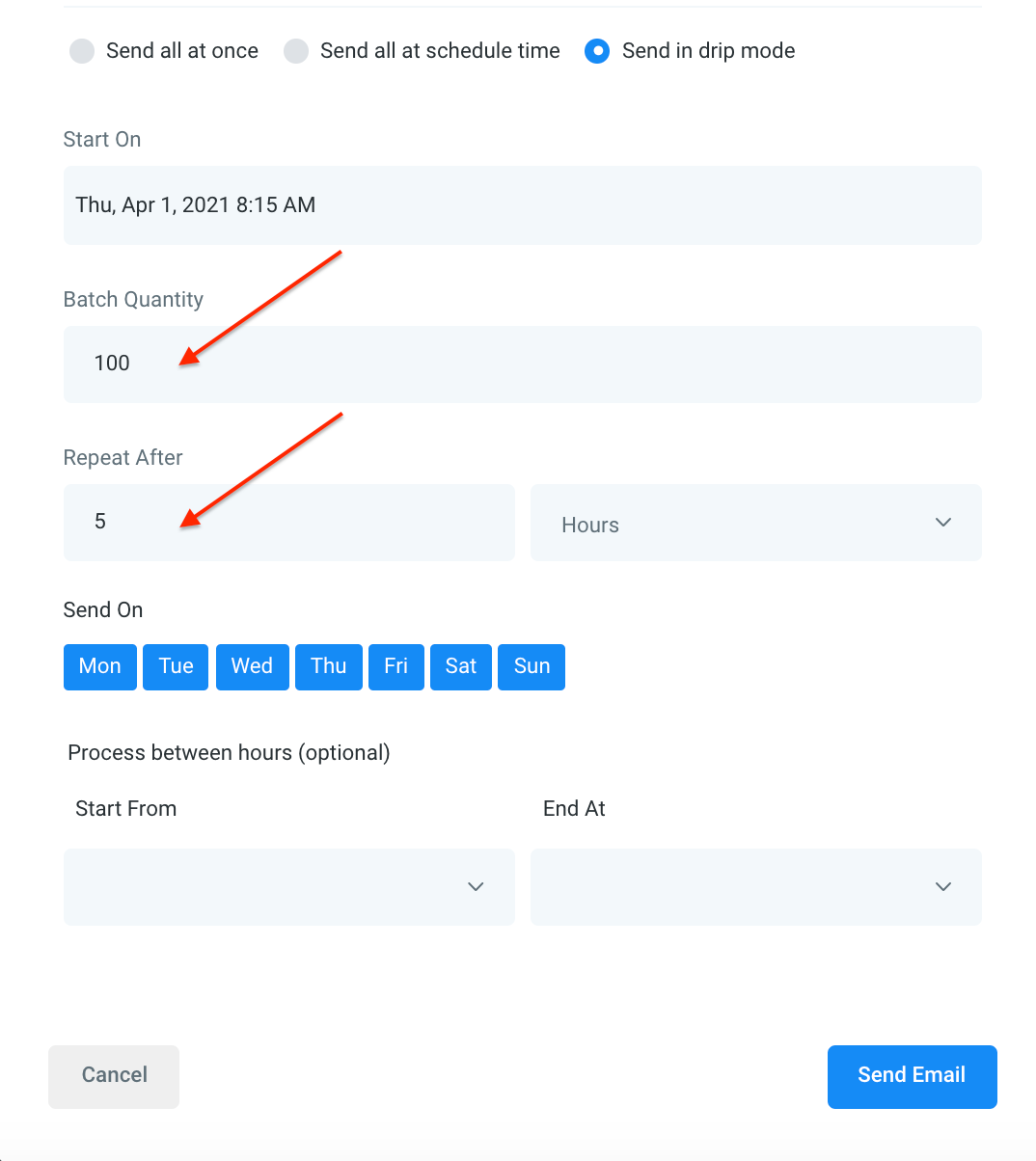Bulk Actions - SMS
Erasne
Last Update 2 years ago
Using the Bulk Actions features in your Contacts/Smart Lists section, you can perform multiple one-off actions to selected or all contacts. Here’s how to send contacts a one-off SMS using the bulk action feature:
NOTE: You must have an outbound phone number in order to use this feature. Check out our other articles/tutorials if you need help setting up a phone number for your system.
Step 1: Choose Your Contacts
- Navigate to your contacts.
- Check the box to select contact records.
- You can also check the box at the top to select all on that page, and you can click the hyperlink to select all contacts in your system.
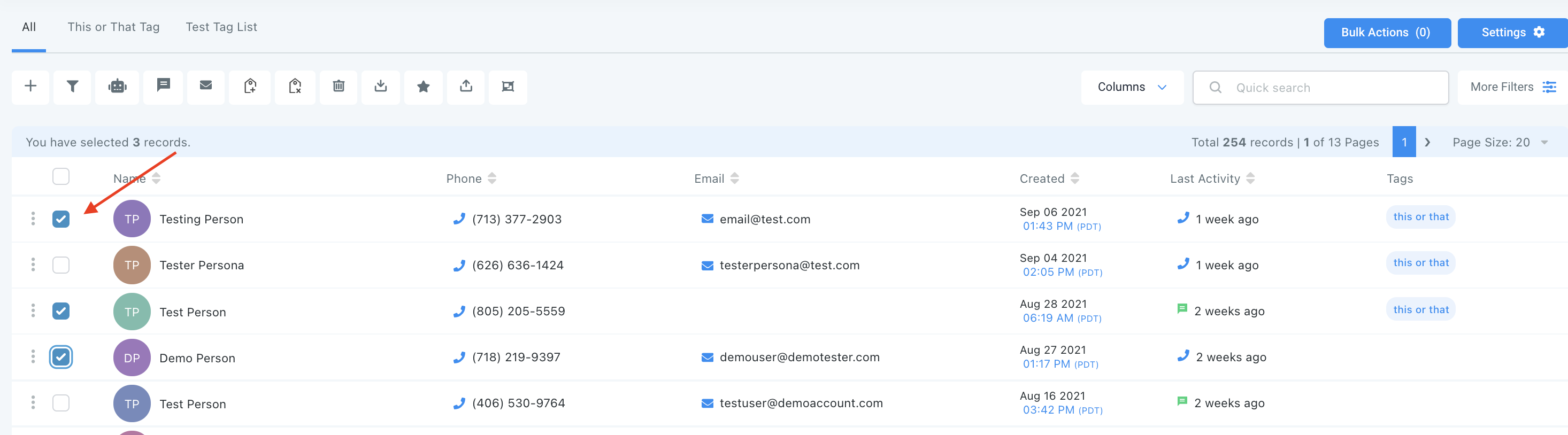
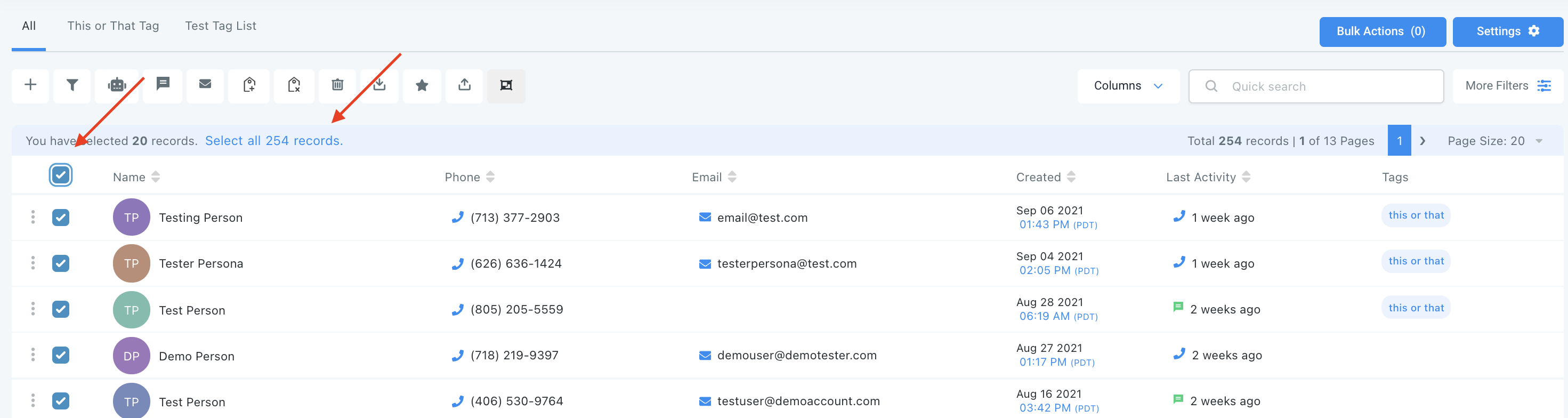
Step 2: Choose Your Action
- Choose the icon for “Send SMS”.
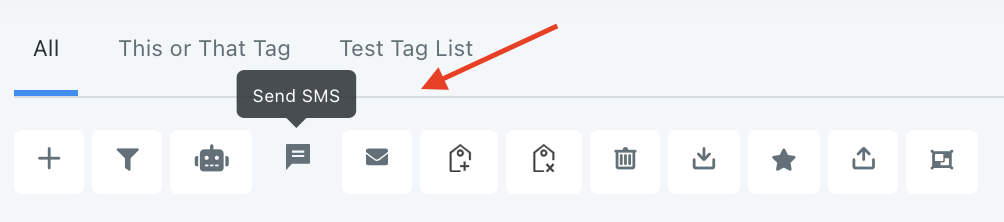
- In the pop-up window that appears, create your SMS message, or choose a pre-existing template from the dropdown. You can use the icons to add custom values/merge fields, attach a file, or insert emojis.
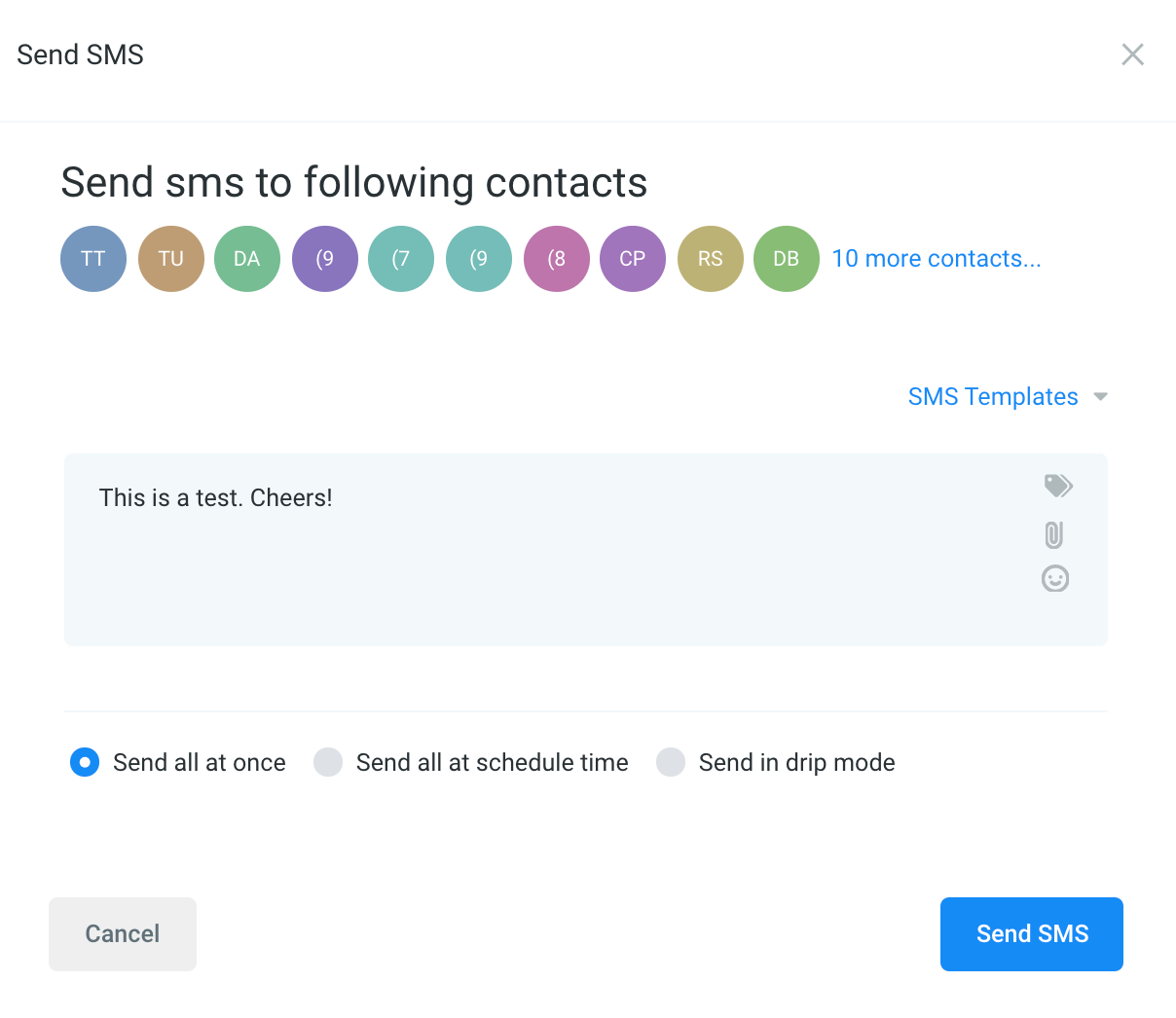
- Then choose the scheduling for this action. You can choose “add all at once” to process the action immediately, “add all at scheduled time” to process the action at one time in the future, or “add in drip mode” to process in groups/batches.
NOTE: When scheduling a bulk action in drip mode, the "repeat after" does not repeat the entire process. Instead, it can be viewed as "run every". As shown in the example below, 100 contacts would be processed per every 5 hours. This process would repeat until all selected contacts received the drip communication. (If you had 780 contacts selected, there would be a total of 8 batches – 7 x 100 and 1 x 80).