Integrate Your Meeting Location (Zoom or Google Meet)
Erasne
Last Update 2 anni fa
You may already have done the Zoom Integration if you did it in your profile setup! 🎉
For people to book in your calendars automatically you need to send them a location for them to attend the meeting. There are two steps you must follow:
- Integrate Your Meeting Location
- Set the Location for your User Availability
You have two main options to pick from here:
- Zoom (Recommended)
- Google Meet
Integrating Zoom
The Zoom Integration feature allows you to generate unique meeting links for appointments within the Team Calendar section of your system. Follow these steps to learn how to Integrate your Zoom account.
Note; If you have multiple users: Each team member added in the account that will take sales call should do this.
- Navigate to Settings > Profile.
- Scroll down to "Integrations" and click Connect next to Zoom.
- This will direct you to the Zoom sign-in page.
- Enter your Zoom credentials to log in.
- Once logged into Zoom, you'll see the system access request. Be sure the pre-approval is complete (if not you can click to do so.)
- Then click Authorize to confirm the integration.
- Navigate back to Settings > Profile.
- Scroll down to "Integrations" and you'll see the blue "Connect" button is now red and says "Disconnect", confirming the integration was successfully completed.
Your Google account may already be integrated from syncing your calendars. If not:
Step 1: Go to Settings > Integrations
Step 2: Click “Connect” Under the Google Icon
Step 3: Select the account you wish to connect
Step 4: Enter your password (if prompted).
Step 5: Agree to the Terms & Conditions by click Allow
Step 6: Click Close.
You can now sync your Calendar to the integrated Google Account within Calendar Settings.
- Navigate to Settings > Profile
- Scroll down to User Availability
- Click Meeting Location & Select the option you want:
- For zoom integration choose "Custom" NOT Zoom - this may seem strange but when you finish setting up your calendars this will create a unique zoom room for each call instead of everyone going to your personal meeting room.
- For Google meet select google Meet
- Click Update Availability
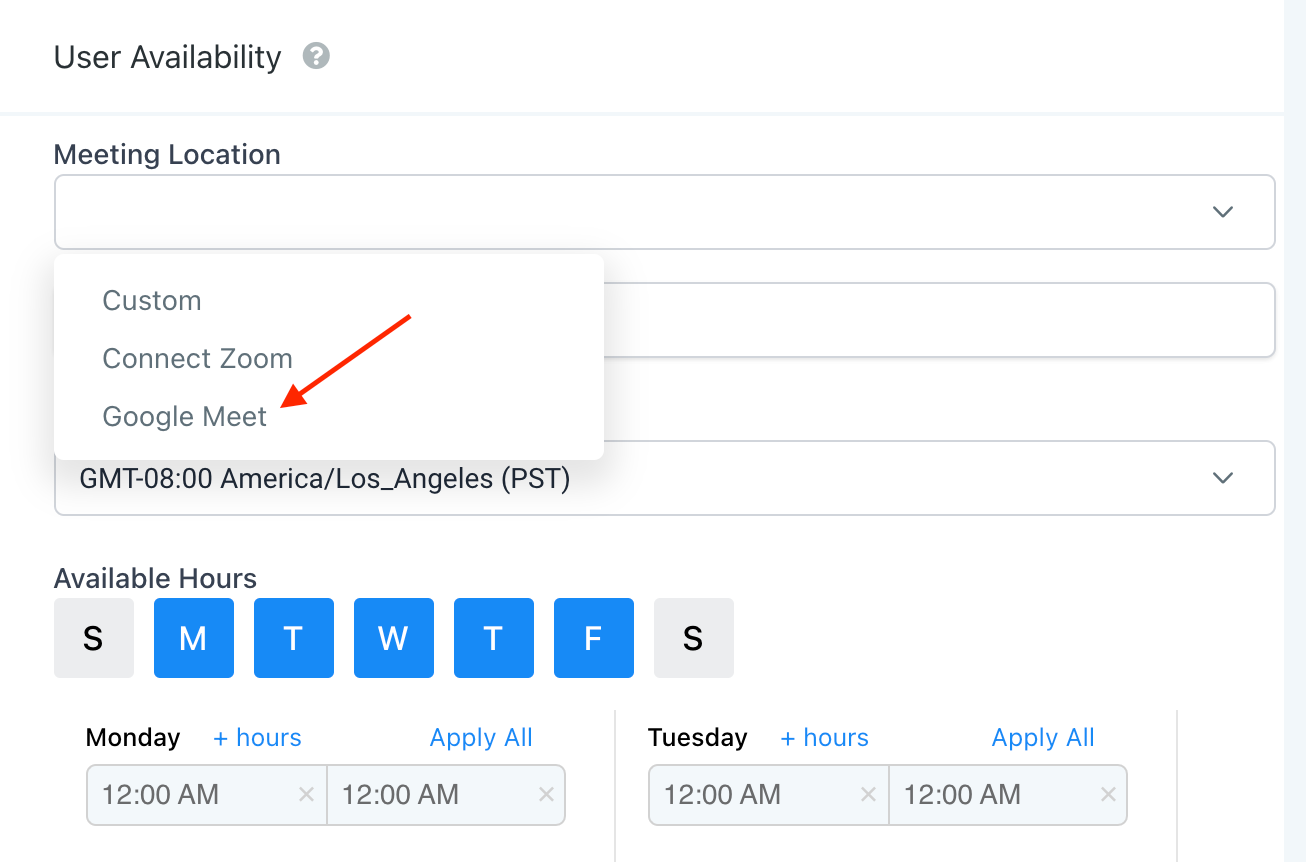
Now, whenever you have appointments, the location will be an appointment link for either zoom or Google Meet.
